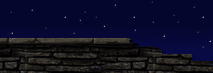|
Overview
Hello there, boys and girls. Following is an extensive reference list of additions we have made to UnrealEd with Rune. This reference is designed primarily for level designers who are familiar with making single-player or multi-player maps for Unreal or Unreal Tournament.
As a tutorial, it is fairly bare bones, but there's a lot of material to cover and this is the best way for me to start. It covers everything I can imagine, but of course I'm sure I've missed something. Please contact me to report errors/inconsistencies/gaps in this document, or if something is too unclear. But only contact me for those reasons.
In time, I may make some simple tutorials, mostly for scripting techniques, but please don't swamp me for map-making tips. There are many good tutorials out there for editing in UnrealEd that will get you making rooms, lighting them, texturing them, the whole nine yards. When you're up to speed, refer to this document for information of Rune-specific additions/changes.
Dave Halsted
First Things First
To make a map run for deathmatch, here is what you need to do:
1. Set down as many NavigationPoint->PlayerStart's as you need; these are your spawn points.
2. Under the Options menu, load up the Level Properties window and go to the LevelInfo category. Now, under the Classes menu on the right side of the screen go to Info->GameInfo->RuneGameInfo->RuneMultiplayer. Select this so that it is the highlighted class. Now go to the LevelInfo window and under DefaultGameType, hit "use" and all that RuneGameInfo/etc. wackiness will be printed in there for you.
3. You can type in author and all that other good stuff if you'd like, and screenshot importing is the same as in UT.
You can change respawn times on the weapons and Runes under their individual Inventory->RespawnTime properties. That's all you need.
Note that when making a Single Player map, there are separate RuneGameInfo's for each of the various costumes Ragnar has throughout the game, so you'll want to pick a costume and put that particular singleplayerinfo in the LevelInfo slot. Otherwise you'll start as default LeatherRagnar.
Interface
When you right-click a surface to add an actor, you can now choose "Add X at camera point". This is extremely handy. Whatever you place will be located right where you are in space and aimed right in the direction where you're looking. This was indespensible for setting up spotlights, directional ActorGenerators for rockfalls, as well as Interpolation points and CineInterpolationPoints for flight paths and cinematics.
In each of the four windows, you can now choose "Polygon View". This will render the world in three colors; Green denotes walkable surfaces, and Red and Blue denote non-walkable surfaces. Also, this view and now the Zone/Portal View are rendered with black lines along the edges of polygons, aiding much in visibility and building.
In each of those four windows, as well, you can turn on Crosshairs, a Spline view, as well as Event lines to help you see who's calling whom in the events chain.
In the Rebuild Window (F8 calls it up), you can now set it so that hitting Rebuild Geometry doesn't necessarily then rebuild the BSP and Apply Lights. In my configuration I keep Apply Lights separate (via the checkboxes at the window's bottom) to save time on larger maps. Under the Lights sub-menu, you can select "Apply Lights in Selected Zones Only". This is useful as well on huge maps with tons of lights and zones, where you don't necessarily need RuneEd to do the light pass on the entire level when you're just working on the lighting in one small bit. If this is highlighted, RuneEd will only apply lights in zones whose ZoneInfo(s) have been selected in one of the four views.
Much like Autoplay in Unreal, RuneEd now saves out an AutoBuild.run file. This is saved out every time you rebuild geometry or apply lights. The editor saves the current state of the map and then peforms the rebuild or light application. It's a very useful failsafe and can really save your butt if you crash having not recently saved.
You can now build sheets that match a selected world poly/surface that you highlight in the 3D view. You must first bind a key (under Advanced Options) to this command:
brush sheetfromselected
Now, when you select a surface(s), and hit this key, you'll get a sheet that matches. Very handy for making water sheets and all sorts of other strange things [the bright blue 'ice' patch in underwater start of Mountain1 was painstakingly made this way and then added as a visible, transparent Zone Portal].
[ Click here for printable version ]
|