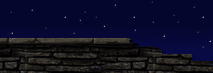|
Pathing
I do not know how creature pathing was done in Unreal, but here's how to do it in RuneEd. Under Navigation in the Classes menu you'll find the PathNode actor. Lay these down as efficiently as possible to define routes that creatures can use to navigate your geometry. The best way to do this is by right clicking on your floor surfaces and selecting "Add Pathnode Here". Once added, it's important not to muck with the PathNode's z-coordinate. Pulling it up higher off the floor or lowering it can jack your pathing; on a flat surface, however, an added Pathnode can be moved around on the x- and y- axes without causing any trouble.
After you've laid down Pathnodes, RuneEd needs to compile the path network. To do this, select "Paths Define" in the Rebuild Menu (F8) under the "Lights" subheading. Note that RuneEd will draw path lines between PathNodes, ScriptPoints, and Inventory items (like a sword or shield). Paths will not be drawn to ScriptActions. If you make changes to your path network and hit "Play Level" without hitting "Paths Define", you'll likely get a crash, so be sure to redefine your paths whenever you make adjustments to these sorts of pathing actors.
In any of the four Editor views, you can turn on "Show Paths" under the "View" sub-heading. This will show you the actual path lines as well as give feedback on potential problems with your pathing. When a clean blue line is drawn between two PathNodes (or ScriptPoint, etc.), it means that that link is good to go. If, after defining Paths, you see gray lines between some of your pathnodes, it means creatures could have potential problems navigating those paths.
With troublesome, "non-blue" path links, there is additional visual information to help you narrow down what's wrong. A line drawn perpendicularly across a path line means that the geometry in that section is not wide enough, whereas a vertical perpendicular line means the geometry is probably not high enough. These perpendicular warning lines are based on our largest creature, the SnowBeast. That being the case, there will be times when you want to make a small tunnel for a Goblin, for instance.
After putting PathNodes inside this tunnel and hitting "Paths Define", you may get some gray lines and perpendicular warning lines - however, despite the warning it could work just fine for a Goblin... definitely not for a Snowbeast, of course, but you'll just have to play the level and find out via trial-and-error. Generally, Vikings and Goblins path quite generously, while for Snowbeasts you need to give them plenty of room in the world geometry.
There might be an occasion where you just can't get an enemy to path along a certain bit of geometry, no matter what you do (maybe the ledge where you want a creature to path is too thin and it's too late to change that geometry). In these rare cases you can try using an AutoLink, located also under the Navigation Class where PathNodes and ScriptPoints are located. You place the AutoLink as you would a normal PathNode, but you can daisy-chain two or more AutoLinks by giving them distinct tags and linking them to each other via the AutoLink->LinkTag property within the AutoLink itself.
Now if a creature paths to the first AutoLink, he should be forced to go to the next AutoLink, even if via normal pathing he would otherwise not 'prefer' to. These AutoLinks integrate into the normal pathing network. As a general rule, it's better to build so that you never need to use these AutoLinks, but they can save you in a pinch.
[ Click here for printable version ]
|