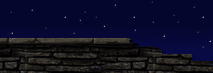|
Beginner FAQ
Q: How do you implement scripts and actually 'make' a mod? Do you write the code then use 'RuneEd' to put everything in its place?
A: I would personally suggest reading up everything there is on the web about Unreal Script. I'd also say to sign up for the Unreal Scripting mailing list at: http://www.egroups.com/group/unrealscript. Lots of good back information and lots of pointers to coding FAQs, some of which will apply to Rune, some of it will not apply to Rune.
Lastly, if you are new to coding in the UT world, then I'd suggest playing and getting fimiliar with mutators FIRST and not try and jump into the deep end of the pool (unless you are an accomplished software developer of course) with your first mod.
Q: How do you add screenshots to maps?
A: The Level InfoPlayerCount string. Your preview screenshot must be a 256 x 256 pixel, 256 color .PCX or .BMP file. In RuneEd select Textures in the Browser window and then click the Import button to import your screenshot. A file dialog will pop up. Browse to the location where your preview is stored and select it, then click the OK button. The Import Texture dialog will pop up. In the "Name:" field enter "screenshot" and in the "Package:" field enter "MyLevel". Uncheck the "Generate MipMaps" option and then click the OK Button. After RuneEd works for a moment you should see the "MyLevel" package displayed in the browser with your preview screenshot shown in the browser texture window. Go to Level Properties from the REd's drop down menus and there's a field called "Screenshot" (or something like that); you need to click on your newly created textured screenshot in the Browser window to have the name come up. Rebuild and save your map.
When you run Rune and select your map (when starting a practice session or network game) you should see your screenshot displayed just as it does with all of the maps that came with Rune.
Just to clarify what it says, once you import the graphic, go to the "Options" menu, select "Level Information" (I think that's what it's called) and then expand the "LevelInfo" option, and you'll have an entry for screenshot, and you can browse your textures for it (it'll be in the MyLevel package), highlight it, hit "use" back at the screenshot line, and you're done).
Q: I'm having problems with RuneEd. Namely, I can't get the viewports to move around. Anyone know how I can fix this?
A: In Rune, uncheck "use direct input."This was a problem with UnrealEd 1 as well.
Q: I can't seem to find the wall textures in RuneEd. Can someone tell me where they are?
A: First make sure TEXTURES is selected at the top right side of you editor. Then go to the bottom and select LOAD. A menu with all the various Rune stuff appears. Pick something that sounds interesting, for example DwarfRuins. The hit SELECT. A list of textures appears. Scroll down and look at the names. Look for anything that says WALL before it. Of course, you can get creative and use whatever you feel is appropriate for a wall texture.
Q: Just wondering if anyone can give me some tips on creating outdoor sections (largeish) without slowing the level down too much?
A: One good way to make a large outdoor area with RUNE is to make it slightly foggy and use the "far clip zone" setting. What this does is it makes some simple fog throughout the zone and at the end where it gets thick and "whites out" it clips-off the world and doesnt render any detail beyond the region you set. I haven't messed with the properties to see if i can get a good outdoor daytime scene, but I know you can do a kickass overcast level with ease.
Here's how you do it: throw in a zoneinfo actor in the outside area. Open the zone properties and set FOGZONE=true and FARCLIPZONE=true. Now under zonelight set your fog brightness(thickness), hue, and saturation settings. Try 48 bright, 140 hue, and like 96 saturation for starters. This should give you a pale blue fog. Now set the FOGDISTANCE to however many units away you want the world to clip-off. I suggest starting with a number like 2048 and working your way up or down depending on what you want to see and how fast the level runs.
Q: When you make a large outdoor level should I make a large box and just put a sky to it? And how do you get trees in a level? I can put them in in the editor, but I can't see them in the actual game.
A: The best thing to do for the sky is to make it outside of the map. You select the polygons you want to be the sky and set them to FAKEBACKDROP in the surface properties. Then you make a skybox and throw in a skybox actor. As for the trees, the only ones I've used are the pine trees and they work fine.
Q: I was wondering if anyone could tell me how to use movers and polymovers properly with triggers (like a switch or something). What I am trying to do is make a large door that can be opened from one side with a switch but can't be opened from the other so people can't get into the spawn area.
A: If your door is simple use a polyobject. If you have a more complex mover, you might want to make it into a regular mover. If you have a ton of movers in one area polyobjects are faster. But polyobjects dont "occlude" - basically if you see ANY of the polyobject the engine is rendering the ENTIRE thing no matter what. Normal movers DO occlude.
Q: How can I rotate an object 'x' number of degrees? For example the Helspike is brought into the world in a horizontal position, I would like to to be vertical. I would like to rotate it clockwise 90 degrees.
A: To rotate in the editor, select the object you wish to rotate, switch to the rotate tool, then click drag holding either CTRL+Lmouse CTRL+Rmouse or CTRL+Rmouse+Lmouse, depending upon which axis you want to rotate the object. I like to do this in the 2d views, since you can see what's going on more clearly. You can usually get exact 90 degree angles this way. You can use the movement properites of the object if you want to type in the values. Under rotation simply type in the values for Pitch, Yaw, and Roll where 65535 = 360 degrees.
If you're aligning actors in the editor open the properties ADVANCED then bShouldSnap=TRUE. Setting should snap to true will make it rotate in increments like a brush so you can be SURE that it's aligned PERFECTLY. Then when you get it rotated where you want it turn ShouldSnap off and then get the fine placement where you want it.
Q: I have some movers that are hidden under a door that opens up and reveals them, but sometimes they are invisible and suddenly appear when they begin to move. Do I have too high a poly count or what?
A: If the tops of them are level with the ground they will disappear. Sometimes movers act oddly when they rub up against each other. If they are at ground level cut some holes for them to go into.
Q: When I try to make the wall go away to show the stairs, it doesn't work. How do I do this?
A: Subtract the stairwell and then add the steps.
Q: I am trying to make a trap in my map but it requires moving about 5 movers with one switch. Does anyone know how to achieve this?
A: Under the Event property, set all the movers with the same tag, and set the trigger's event property with the same word.
Q: I cant find a way to rotate an object of a class. Can anyone say where this tool (or if it is a property) is?
A: Go to properties for the object. Under the Movement property should be a Rotation property with X, Y and Z components. Or you can select the object, hold ctrl and move the mouse while holding down the right mouse button.
Q: I've got a level almost completed and I'm optimizing it now. A good deal of the level is visible from various parts of the map. I've been careful with design and it runs fairly well now but could be improved. I'm curious where you set the farclip zone for a level - is it under level properties somewhere?
A: The farclip zone property is under the zone info's properties for that zone. So, place down a zoneinfo actor. Go into its properties under ZoneInfo (near the bottom) and find bfarclipzone. Change that to TRUE. Now, if you don't add fog, you will see a big wall moving about in the distance. Just under bFarclipZone, you'll se BFogZone. Turn that to true.
Under ZoneLight in the same property list, adjust FogDistance to set the range of the farclip zone. The far end of the fog...where the fog becomes completely non-transparent...is where your clipping plane will be. Use Fog Hue and Fog Saturation color sliders to get the hue and saturation you want for the fog and for the color of the far clipping plane, and Fog Brightness for the obvious.
NOTE: Don't put in lights with fog properties of their own (fog-balls a la Unreal) into Rune fog zones...this will cause some wackiness. To increase the speed of your level change more objects to the semi-solid state! Semi-solid objects won't cut the BSP and therefore will not slow down the system! There are several other ways to decrease the polycount - intersect, deintersect, for example!
Q: I understand that different texture files possess different properties (eg: a utx file of a grate or a fence is in parts transparent, allowing the player to see through to the lava below or to the axe in the next room). Is there a compiled list out there somewhere of each texture in the utx files and their properties?
A: You can set textures to have TONS of different properties by default. Masked (partly invisible) textures work like this: you can set one color of your texture to transparent. I usually use black because it works by default. Any blacks you want in your texture that you DON'T want transparent don't make them totally black. Only make what you want to be invisible PERFECT black. I usually leave the invisible areas bright green till im done with the rest of the texture.
Q: When I'm testing my map and I walk near a place in the map, I bump into an invisible wall or barricade. How can I get rid of it?
A: This kind of thing can happen when building geometry. Simple suggestion number one: Change any semi-solids or non-solids in the problem area to solids. Do a rebuild and see if the problem persists. In general, stay away from non-solids, and only use semi-solids if the player isn't likely to be running over the surfaces of those solids.
Simple Suggestion Number 2: Try re-ordering some of your more recent positive brushes (adds) to see if this can help the problem.
Unlikely but possible: Make sure you don't have any hidden geometry. Hit the unhide all key and check your grid views to see if any brushes were accidentally hidden during construction. Note: these would have to be invisible brushes (not seen in the game) so the likelihood of this is real small.
Q: Let's say I want to add light to the same place on each wall. Is there a way I can do that without right clicking each one and adding lighting that way? How can I maneuver the lighting positions so they appear in the same spot on every wall (ie: center of the wall 8 feet above the ground)?
A: To find the same spot on every wall, use the buildbrush (the red one). You can set it to half the width and height of the wall. Moving it to one edge will give you the middle spot.
Q: How do you put weapons on a map?
A: It's easiest to add weapons, pickups etc in the 3d view, then just use the 2d views to position them. To do this select what you want from the classes list, go to where you want it in the 3d view, right click and you should see add 'item you just selected in classes'.
Q: do I need to know about the number of polys in my map? As in, what is the maximum a map should have?
A: Big question here.
Overall Map Size: This means the total number of polys, actors, and textures you have in your level. Even if you zone everything off very well, larger maps still run more slowly than smaller maps. Rune's maps were made smaller and more plentiful for this reason. This applies more to SP than MP--MP maps are generally smaller and should be built that way. Ain't no jetpacks in the frozen north.
Polys and Nodes and Textures in View (the game view):
We shot for less than 100 polys in the view regularly in SP; 150 polys for vistas, and 70 and under polys for combat areas. Why? In a third-person game, you've got more meshes tearing around in that view eating up your processor time. For MP...well, we shot for fifty polys and under...but we often went higher.
Nodes: The points where polys meet. Try to keep this at no greater or less than the window between a 2-1 and 3-1 ratio of nodes to polys.
Textures: Those big 256 by 256 textures can slow you down, as well. Try to keep from putting twenty individual textures in the view at all times! For MP, try to keep it to five or six textures in the view.
You can keep an eye on your polys while running around inside your level by bringing down the console and typing "Stat FPS"...this will tell you how many polys you are seeing. In the editor, turn on zone portal view to get an idea of how much you're using.
Build it clean!
Q: How do you add animals and stuff in boards and make them just stand there as if guarding something (but not move). I put in the animals...put everytime I run the board the animals aren't there. They show up in the editor, but not in the board when I PLAY it.
A: go into you rune/system file and ope rune.ini
scroll down and find this and set bNoMonsters to False like mine also above this is a RuneI.SinglePlayer area do the same
and they should appear in the game
[RuneI.RuneMultiPlayer]
bNoMonsters=False
bHumansOnly=False
bCoopWeaponMode=False
bClassicDeathMessages=False
bAutoPickup=True
fraglimit=60
TimeLimit=60
bChangeLevels=True
bHardCoreMode=True
bMegaSpeed=False
Once you place your animal (scripted pawn) right click on it and select properties and then click on AI and you'll see something like Attitude towards player. Here you can make it friendly/hatefull/ignore players etc.
Q: Where are the waterzone, lavazone and slimezone? What do you do to make the light red or green or blue or whatever?
A: To make it a lava, acid, or slime zone you merely have to put the pain zone from 'false' to 'true' adn then below that option a ways it says damagepersec, meaning how much damage (in percent form of the health bar) you want that zone to deal out, a lava zone is usually pretty high, around 50-75 or more, an acid zone ranges from 15-35 on average and I have no idea what a slime zone does. I do know to make a slime zone you need to alter what sound it makes when the character enters the zone but i am not sure how to do that yet.
To change the light color, open the light's properties. There you will find two points. First: Light color. Changing Hue and Saturation will give you any color, changing brightness will change.
Second: Lighting. Here you can change the apperance of the light. With effects you can make it like it is cast from fire or reflected by water. You can change the light type to make it blink or something like that (rarley to be used in Rune). With special lit you can make the light only affect the surfaces set to that light. Last with volume you set Unreals volumetric fog. That only works with the zone info. Don't confound volumetric fog with Rune's zone fog. They are different and shouldn't be used at the same time. To change the zones sound go to the Zoneinfo and change the entry and exit sounds.
Q: How do you make a fog filled water zone so it is more realistic?
A: First don't use farclipzone! With just some fog it will look unrealistic. Set the Fogdistance low, about 200 to 500. Play with hue and saturation 'til the fog gets a color that fits into the level. If you want the water to be darker, set the brightness low (about 10), if you want it to seem sun-flooded set it higher (about 80, depends on color).
Q: Intersect and Deintersect - What is the use of these two brush tools anyway? And when do they come in handy?
A: They are for modifying your builder brush (red). Think of them as "cookie cutters". Intersect makes the red brush conform to the shape of any solid areas within it. Deintersect makes it conform to the shape of the empty space within it.
Intersect is useful for taking a complex structure made of many brushes and "copying" that shape to the builder brush. Just make sure the structure is completely surrounded , then hit the intersect button. Then you have just one brush much easier to work with. Of course, you must be sure you're not going to want to change something about it later because you won't be able to move around what were once separate brushes. You can keep the original around just in case. As a general rule you shouldn't try to intersect something extremely complex like an entire room, or the result will likely have errors.
Another common use for intersecting is to get your doors, walls, hallways, and other things lined up perfectly without overlapping. For example say you have two rooms that are add an odd angle to eachother and you want a hallway between them. You can place a rectangular brush overlapping the two rooms and when you intersect the overlap will disappear and the ends perfectly conform to the walls of the two rooms. You can then subtract it "cleanly".
Deintersect does the opposite of Intersect. The solid areas within the brush will be cut away leaving only what was occupying empty space. Again this can be useful for placing something against an angled surface without having it overlap.
Q: How do I make water and acid and things like that?
A: First you need to build a zone where you want the players to swim. Basically adding a sheet with Special Brush = Zone Portal will do the trick. Make sure your zone is perfectly sealed (you can check in 3D view in Zone/Portal view mode, it will have a different color if it's ok)
Then into the Zone you've just defined, you need to add a WaterZone Info. In the Classes browser, select Info/ZoneInfo/WaterZone, and add it to your world. Now you can define special properties for you new Zone. Since it IS a WaterZone players will always swim in it.
Now if you want it to be a Lava or Acid zone, simply change the properties under ZoneInfo: set bPainZone to True, and set Damage per sec to the value you want (I use 50 for the lava). Have a look at the properties, some of them can be quite usefull.
Under ZoneLight, you can also add fog or set panning to your texture.
Q: How do you get a specific message to be displayed, for example, "You've on your way to Hel", or what ever, if a trap actually kills you?
A: You can set a RuneSpecialEvent to display a message or subtitle. How you trigger it depends on the trap. If you use a zone to kill the player, for example, use the ZoneInfos PlayerDiedEvent.
Q: Could you give me some ideas for traps and tell me how to make them?
A: Make a hole in the floor, add a mover on top of it and set it to it open when someone steps on it! At the bottom of the hole add a pain zone big enough for the player to stand in. Now set the damage to an extremly high value - and done is the trap.
Q: I was wondering if it's possible to copy something from one map and use it in another?
A: First select the brush or brushes you want and intersect/deintersect them. Now open the brushes menu and select "save as". That will allow you to save the brush as a Rune solid, I think it's called. Now open your level and select "load" from the brushes menu. If the brush doesn not appear, you have to rebuild. You have to rebuild after importing a brush, no matter if you realy added/subtracted it!
But be careful to use some brushes from any map not shipped with original Rune game. From this game you can use any brush to create new Rune only stuff. If you want to use any 3rd party stuff, ask the creator before you do!
Q: How do I add music to my created map?
A: Search for any Impulse or Screamtracker modules. They can be imported into Unreal music packages.
But I would suggest using Sounds! They can be in WAV format and were used by HH to fake music. They can be played wherever you want, while music plays the whole time you play the level. Of course that is as well possible with sounds.
To add (sound)music, you must fist import it. The file must be in WAV format, but I don't know the right format, so try 22KHz, 16 bit, mono. Perhaps the player will play different formats. If so, remeber that more computing power is needed to play high qualtity sound files.
Add a sound player to your map. If you want it to play music the player can hear through the whole level, set it to follow the player. Again I don't know if this works in MP for other players than the server. In SP you can cut off the music by destroying the sound player at any time.
Q: How do I use teleporters?
A: There is not much to know of teleporters.
In MP games they can teleport you to any place on the same map, in SP they can do that as well as transport you to a new level.
To use a teleporter in a level, place it where you want and giv it a unique name at the event-tag field. Then place a second teleporter and also name it. To link them, simply put the name of the first teleporter in the teleporter-URL field. Do not add anything, just type the name as you did in the tag field. To link maps in SP, type in the map name as well, in the following format: mapname/teleportername.
There are some options availble under the teleporter field. Most of them are not needed. Here are the two of interest.
changesVelocity - with this you can change the velocity of the arriving object. False by default. If you use this, you must set a target velocity.
changesYaw - with this you can change the yaw of the arriving object. This is turned on, because in most cases you don't want the player to face a wrong direction, a wall for example, with enemy behind him.
Some hints:
- If you want to use a teleporter in MP levels, put any specal FX or easy to notice textures at the teleporters position. In Rune teleporters don't have any special FX, so without any hint players won't know about the teleporter.
- If you want to change the level while in cutscene, (as seen at the beginning of the game), use triggered teleporters. Triggering them will be the same a s stepping into a normal teleporter.
- You can make entire zones teleporters. In the zone you want to use as teleporter, add a TelepoertZoneInfo. Entering that zone will be the same as entering the teleporter. In the Properties-TeleporterZone-Teleportertag enter the tag of the teleporter you want to teleport from, not to. This teleporter must be configured as any normal one.
[ Click here for printable version ]
|