 |
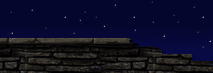 |
 |
 |
 |
 |
|
|
| The Non-Solid Brush | ||
|
Author: Tomasz 'Millennium' Jachimczak
Last Updated: April 29, 2001 at 12:02:16 AM |
||
|
It is important to note that any sheet brush that is created is always created as a Non Solid brush, even if it is placed into the level via pressing one of the other CSG Operators (like Add or Subtract). The sheet brush can actually even be displayed in a blue color (normally defining added brushes) or any other color, but is automatically treated as a Non Solid. This is especially important to remember when creating a shape that you want as a sheet (like a fence, or grilled floor) which in itself will not block the player, but the player should be blocked when trying to walk through. If this is the case, an Invisible Collision Hull can be used to give the impression that the sheet is in fact blocking the player. However, it is noteworthy to remember not to place the Invisible Collision Hull directly over the sheet, as this often causes BSP errors, resulting in display problems. To place a Non Solid Brush into your level, shape the Active Brush and place it where you want the Non Solid Brush to be, then click the Add Special button. (shown below).  |
||
| |||
 The Non Solid brush creates a shape that, while visible does not block a player or any other actors. A common example of a non solid brush is the surface of a pool of water. The surface is visible, there is a texture on it, but it does not block the player in any way. Non solid brushes can be any shape or size.
The Non Solid brush creates a shape that, while visible does not block a player or any other actors. A common example of a non solid brush is the surface of a pool of water. The surface is visible, there is a texture on it, but it does not block the player in any way. Non solid brushes can be any shape or size. This will open a dialogue window (shown below). Select Non Solid from the Solidity options presented, and click OK. This will then create the Non Solid Brush.
This will open a dialogue window (shown below). Select Non Solid from the Solidity options presented, and click OK. This will then create the Non Solid Brush.